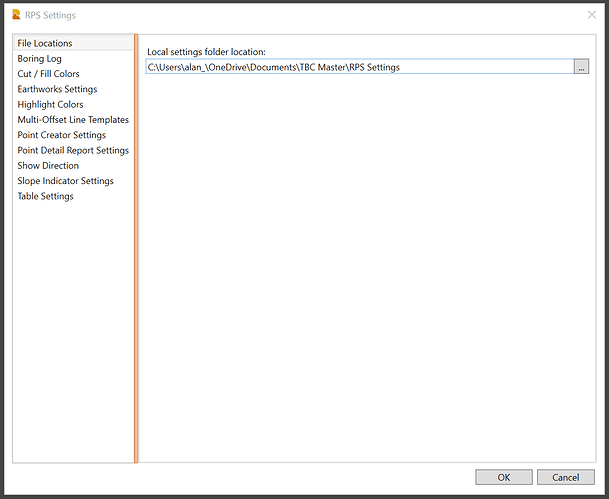RPS Settings
Command Licensing and Default Menu Location
- The RPS Settings command is part of the RPS Core Tools included with all Toolboxes
- The command is located on the Tool Shed macros menu ribbon
- The command is also embedded in the header of all RPS commands that use it for easy access
- The command is located in the Core menu group
NOTE: This command supports and underpins a growing number of RPS Commands. Typically each command either leverages existing settings in the RPS Settings controls or creates a new option that has its own settings controls. The command is continuously undergoing updates, so if the documentation does not fully reflect currently released capability we apologize for any inconvenience caused.
Command Description
All Rockpile Solutions commands (where appropriate) use the centralized RPS Settings function to enable settings and controls to be stored and managed centrally, separately and outside of the TBC installation so that they just work from release to release of the TBC software. RPS Settings controls are therefore usable across all projects, TBC Versions and can be shared between team members to drive standardization and also increase productivity of work groups.
Some settings e.g. Show Line Direction are used by many commands, some settings are unique to a single command. RPS settings groups the settings by function, making it easy to find the correct settings when needed. When you run RPS Settings as a stand alone command, you can set up all of the centralized settings at one time. When you access RPS Settings from inside any command, you will be automatically navigated to the main settings functions for the command that you are running.
RPS Settings increases command consistency, and reduces dialog clutter for many commands. It also provides the ability to utilize common settings in different commands, making commands faster and easier to use. Where a setting for a command is considered to be something that you may wish to change a lot, the setting or control will still be found in the main command dialog.
Where RPS Settings is required within a command, you will find the icon for the command in the RPS Command header bar, so that it is always accessible within the commands that utilize the settings defined here.

Video Demonstration
The following video shows how to utilize the RPS Settings command
Command Interface Description
The RPS Settings command dialog looks as follows
On the left side of the dialog you will see a list of settings groups. When you click on a settings group, the settings pane to the right will display the settings associated with that settings group.
Settings Groups
Following is a list of the main RPS Settings control functions. Each one links to it’s own documentation page.
- File Locations Settings - For more information Click Here
- Boring Log Settings - For more information Click Here
- Cut / Fill Colors Settings - For more information Click Here
- Earthworks Settings - For more information Click Here
- Highlight Colors Settings - For more information Click Here
- Multi-Offset Line Settings - For more information Click Here
- Point Creator Settings - For more information Click Here
- Point Detail Report Settings - For more information Click Here
- Show Direction Settings - For more information Click Here
- Slope Indicator Settings - For more information Click Here
- Table Settings - For more information Click Here
Feedback and Enhancement Requests
If you would like to provide feedback on the use of the RPS Settings command or to request enhancements or improvements to the command please Click Reply below