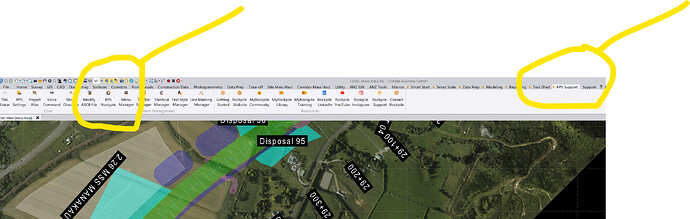RPS Navigate
Command Licensing and Default Menu Location
- The RPS Navigate command is included with all RPS Toolboxes
- The command is located on the RPS Support macros menu ribbon
- The command is located in the System Management menu group
Command Description
The RPS Navigate command provides single click access to the RPS Radial Puck Menu system. This allows you to configure key workflows, favorites and all TBC / RPS functions on the Puck Menu that pops up at your cursor position allowing you to navigate quickly between commands and command functions.

Command History
July 2025
First version released with single ring capability. Multi ring capability will follow shortly.
Video Demonstration
Below you will find a video demonstration on how to use the single ring puck control. A dual and triple ring control will also be demonstrated, that will be released shortly.
RPS Navigate Configuration File Editing and Structure
If you want to learn how to modify or change the radial menus, we recommend reviewing the following post.
Command Configuration
By default the command is linked to shortcut CTRL SHIFT D, it can also be accessed from the menus, however the most practical implementation of the radial menu is to link the command shortcut to a programmable mouse button so that a single mouse click triggers the radial menu to appear at your cursor location.
If you do not have a programmable mouse, a good starter mouse is the Logitech M720 Triathlon Mouse - you can purchase these from Logitech for $69.99 in the USA. There are many others that you can choose from depending on the degree of sophistication that you require.

This has a few (sufficient for most people) programmable buttons through the Logi Options software, which you can set to the CTRL SHIFT D shortcut, that will trigger the radial menu to appear.
Setting up the Logitech M720
In this video we show you how to set up and program the Logitech M720 Mouse.
Setting up TBC Shortcuts To Use The Shortcut and Mouse
Go to the RPS Support Menu, System Management Group and select Shortcut Manager. In the command select the style called RPS Defaults. This has the CTRL SHIFT D shortcut assigned to the RPS Navigate command. Note that this set of defaults may differ o your preferred setup, if you have your own preferences, create your own shortcut style and assign whatever key stroke sequence you require for the command, and then load your preferred style f shortcuts.
Key Functions of the Radial Menu
- The brain button in the center of the puck, acts as a back button, allowing you to step backwards through levels in the menu with each click. You can control whether the radial menu opens up at the last level you were on each time it is executed, or returns you to the Home radial menu each time. That is controlled through the Settings function accesses from the Radial Menu Changer Menu (see below)
- To exit the radial menu, click the brain button one more time from the radial home level and that will exit the radial menu.
- The radial menu will close when a command is executed.
- When you are at any level, a long click and release of the brain button pops up the Radial Menu Changer menu, from which you can change menus.
- From the Radial Menu Changer you can also access the Settings page, the settings page allows you to define how you want the radial menu to open each time it is executed - the options are your last accessed radial menu level or the radial menu home level.

- The menu puck is divided into “pie slices”. Each pie slice can be configured either as a sub menu or as a command button. A sub menu will link you to another menu that can have either more sub menus or more command buttons. You can mix and match sub menu controls and command buttons on the same menu.
- In a follow on release, sub menus and commands with modes (like Smart Edit, Smart Elevate etc.) will open up a second ring around the initially available inner ring, allowing you to not only fire off a command but a command in a specific operational mode e.g. Smart Edit - Join or Smart Edit - Break etc,.
- All sub menus, command buttons and command mode buttons can be given their own Tool Tips, these carry the name of the sub menu, command name, command mode name as well as a tool tip indicating the use case for the button.
- Each sub menu, command button or command mode button can be given a caption. the caption is the text that will appear on the button. You can leave the caption blank if you wish to only display icons.
- There is no limit to the number of pie slices that you can have on a single menu, we have found that 7 is a good number, this allows you to see a short caption as well as an icon and the Tool Tip easily.
- With an odd number of pie slices, the pie slice at the 6 o’clock position spans the 6 o’clock position and is the ideal pie slice to program as a persistent menu e.g. CAD or Favorites type command access.
- If you use Icons only i.e. no captions, then you can have 9 or 11 buttons on each menu level. Anything above these numbers becomes a little impractical in use.
- With the outer ring (when that becomes available), you have a lot more flexibility from a single menu because the outer ring is larger, you can place more buttons at each menu level that fly out from each pie slice. In this way of working, you require less menu levels to achieve the same objectives.
- RPS installed Puck menus use the 6 o’clock pie slice for CAD command access in all sub menus and use the 7 button approach in most cases. The menus are designed to deliver the RPS recommended workflows if you follow the buttons in sequence around the puck from the 7 o’clock position around the puck in a clockwise fashion to the 5 o’clock position. i.e. in the above menu images, the workflow is as follows
- PDF Management
- Data Cleanup
- Data Prep
- Model
- Takeoff
- Reporting
with the CAD menu giving you fast access to the CAD Tools that are typically required at any time during any workflow or process.
- You can create different menus for different workflows and change menus using the long click of the Brain button in the center of the puck.
How to configure the RPS Navigate command
The RPS Navigate command utilizes a settings text file called RPSNavigate.rps that is located in the RPS Settings folder of your system.
If you are creating / using multiple radial menu configurations for different workflows, those are additional .rps settings files that are located in a folder called RPSNavigate in the RPS Settings folder of your system. The additional .rps files can be named as you see fit, keep the names short because the file names provided act as the captions on the radial menu when you call up the Puck Changer (using the long click of the Brain button). Use names like Survey, Takeoff, DataPrep, Alans, Shanes etc.
The default RPS Puck configurations can be restored at any time by deleting the RPSNavigate.rps file from the RPS settings folder. You can also rename the RPSNavigate.rps file in the RPS Settings folder and that will have the same effect.
If you want to backup or archive your .rps settings files, you can create a subfolder under the RPSNavigate folder in the RPS Settings folder and move your old, unwanted, backups, or not currently used configurations to that folder and they will not appear on the Puck Changer menu.
For detailed instructions on how to configure the .rps settings file using a text editor, Click Here.
Example .rps Configuration Files
Here are a few .rps configuration files that you can use to start out with the radial menu system. You can rename these files and use them as a basis to develop your own radial menu system that best suits your workflows and processes.
CAD Only Functions - Single Ring
CAD-SR1.rps (7.6 KB)
Data Prep Only Functions - Single Ring
DataPrep-SR1.rps (2.3 KB)
3D Modeling Functions - Single Ring
Model-SR1.rps (3.1 KB)
Full PDF to Data Prep to Takeoff and Reporting - Single Ring
Takeoff-SR1.rps (17.7 KB)
Use Case Videos
The following videos show the use of the RPS Navigate command in a work process context
Feedback and Enhancement Requests
If you would like to provide feedback on the use of the RPS Navigate command or to request enhancements or improvements to the command please click Reply below.