Voice Command
Command Licensing and Default Menu Location
- The Voice Command command is part of the RPS Core Tools Toolbox
- The command is located on the Tool Shed macros menu ribbon
- The command is located in the Core menu group
Command Description
Provides the ability to use voice input to execute any TBC command. This improves productivity and allows the commands to execute as well as the command dialog to be navigated without mouse movement.
Video Demonstration
The following video shows how to utilize the Voice Command command
The following videos show the use of the Voice Command command in a work process context
Command Interface Description
The Voice Command command dialog is a Floating Dialog because it can run in parallel with any other commands that are running inside TBC. The command dialog looks as follows
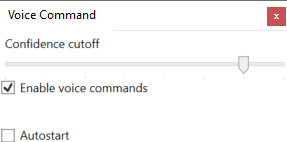
Confidence cutoff:
Select a confidence level at which your Windows System should identify the spoken words below which the command identification will be rejected e.g. 75% confidence
Enable voice commands checkbox
Check here to start using the Voice Command control to run TBC Commands. Beneath this control, you will see commands displayed if they are not understood and are rejected.
Autostart checkbox:
Check this checkbox if you want Voice Command to start automatically each time that you start TBC.
User Notes:
- To execute a command verbally say the full command name e.g. Create Linestring, Create Point etc.
- Inside a command you can say Tab or Tab2 or Tab 3 etc. to tab between fields in a forward direction
- Inside a command you can say Shift Tab, Shift Tab 2 or Shift Tab 3 to tab between fields in a reverse direction
- Use the words Apply, OK, Close or Cancel to perform command management functions
Warning
Voice command will pick up on your voice and the voices of others having a conversation. If in that conversation it recognizes command names, Voice command will run that command. If you neglect to temporarily disable the voice command controls using the checkbox in the dialog, you can inadvertently stack up a lot of commands or delete data.
Closing Voice Command
Tap the X in the top right corner of the Voice Command dialog to close Voice Command.
Feedback and Enhancement Requests
If you would like to provide feedback on the use of the Voice Command command or to request enhancements or improvements to the command please click Reply below.