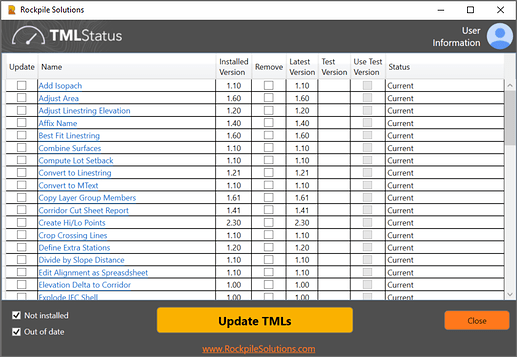TMLStatus
Command Licensing and Default Menu Location
- The TMLStatus command is part of the RPS Core Tools Toolbox
- The command is located on the Tool Shed macros menu ribbon
- The command is located in the Core menu group
Pre Requisites
Before you can run TMLStatus you need to complete the following steps
- Go to www.RockpileSolutions.com and from the home page download and install the TMLStatus command on your computer. On completion of the installation restart Trimble Business Center.
- Go to www.connect.trimble.com and select Sign In (top right corner). From the sign in page select Create a Trimble ID (if you don't already have one) and create your ID using your email address and a password of your choice. The TMLStatus command uses your Trimble ID to authenticate you with the Rockpile Solutions web serices.
- Go To www.RockpileSolutions.com and select Register (top right corner). Fill in your account details to complete your Registration process. This will allow you to manage and administer your Toolbox licenses through the Rockpile Solutions admin portal on our website.
- In Trimble Business Center, go to Support, Options and then select External Services - Profiles. Create the Profile for your Trimble ID. Enter your Username and Password. Tap Sign In. If successful you are now ready to use TMLStatus to install the RPS Command Libraries.
Command Description
Provides a fast and effective way to manage your RPS Command library inside Trmble Business Center. The command connects with the Rockpile Solutions TMLStatus Server, checks available commands and their versions against those installed on your computer and provides tools to download, install, maintain and update your library in an automated way. TMLStatus monitors the commands as they are used and if it identifies that you have out of date commands, it prompts to run TMLStatus to update the commands.
Video Demonstration
The following video shows how to utilize the TMLStatus command
Command Interface Description
The TMLStatus command dialog looks as follows
Column Sorting is possible on all columns in the TMLStatus dialog. This allows you to rapidly see which versions are installed and the latest versions available for each command. The Status column shows the “Status” of each command in your library, New or Updated commands are highlighted, and through use of the Toggle ‘Not Installed’ and Toggle ‘Out of Date’ buttons you can select those commands in the list and mark them for download / installation and update.
If you are in the RPS Preview Club program(reserved for RPS All Tools package users), you can download and install test versions of unreleased commands and updated versions of existing commands
Checkbox Column
Check the checkbox adjacent to the commands that you wish to Install or Update
Name Column:
Lists the name of the commads available
Installed Version:
Shows the version number of the command installed in your personal library
Latest Version:
Shows the latest version of the command that is available on the Rockpile Solutions TMLStatus web service
Test Version:
Shows the latest pre-release test version of the command available if you are in the RPS Preview Club program
Use Test Version Checkbox:
If you check the check box in this column, TMLStatus will download and install the test version of the command and overwrite the release version of the command in your library. Unchecking this checkbox at a later date will deinstall the Test Version from your personal library and replace it with the Released Version of the command.
Status Column:
The Status Column displays the Status of the command in your personal library. Sort this column by clicking once in the column header, to group all of the commands that have the same status. This makes it easy to identify New or Updated Tools that you can take advantage of.
Note:
TMLStatus checks all commands as you run them. If it sees a command that has been updated it will advise you that you are “Out of Date” and recommend that you run TMLStatus to update your library. RPS commands are being continuously developed and improved, and there are changes to the RPS Command Library almost weekly, so we recommend that you run TMLStatus frequently to keep your Library up to date.
R Rockpile Solutions
Provides a hyperlink to the Rockpile Solutions Website
User Information
Provides the ability to enter or update your Trimble ID User Profile on the Rockpile Solutions database. You can also define your opt in / opt out requests relating to our communication with you as an individual. You can also find our Terms and Conditions of Service and the Rockpile Solutions Privacy Policy at this location.

Update
When you tap Update, your RPS Command library will be updated with new or improved commands. On completion the TMLStatus command will close.
You should always restart Trimble Business Center after downloading and installing new or updated commands. RPS Commands are installed at run time of TBC, so to make the new / improved commands available a restart of TBC is necessary.
Close
Closes the command without further execution.
Video Demonstration
The following video shows how to utilize the TMLStatus command
Feedback and Enhancement Requests
If you would like to provide feedback on the use of the TMLStatus command or to request enhancements or improvements to the command please Click Reply below.