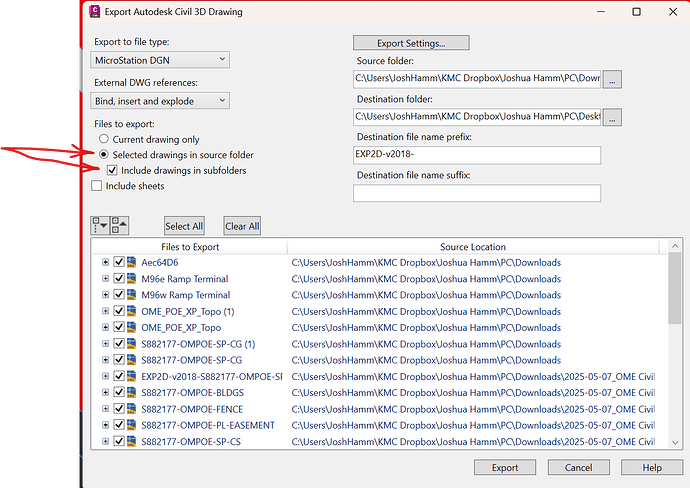I recently ran into a challenge while working on a project that required building an earthwork model in Trimble Business Center (TBC). The design team provided a data dump that included multiple .DWG files with 2D/3D linework and surface files. However, only a handful of feature lines would import into TBC, and the surface files were riddled with issues—gaps, zero elevation drops, and generally incomplete data.
We scheduled a Zoom meeting where I shared my screen to walk through the issues. The designers kept re-exporting and sending files, but unfortunately, the same problems persisted. Eventually, I decided to take matters into my own hands.
I downloaded a trial version of Civil 3D and started working directly with the original .DWG files. It took some trial and error, but I was able to successfully export usable files for import into TBC. Two key things helped me through this:
- A video tutorial here: https://community.myrockpile.com/t/working-with-autocad-and-civil-3d-files/2000/1
- The following workflow:
Civil 3D to TBC Export Workflow
Set PROXYGRAPHICS to 1
Explode and purge the file
Detach any Xrefs that were marked “Unloaded” or “Not Found”
Save the cleaned file
Then, I initiated the export process. At first, my exported .DWG files would crash TBC or cause it to hang indefinitely. But here’s the trick that finally worked:
In the export dialog, I toggled on “Selected drawings in source folder”
I also checked the box for “Include drawings in Subfolders”
After enabling those options, my single Civil 3D export turned into 13 EA .DWG files. When I brought them into TBC, everything imported cleanly—linework, surfaces, and all.
It took some time, but this process saved the project and eliminated the dependency on repeated designer exports. Hopefully this helps someone else dealing with similar headaches.
Let me know if you’ve run into the same and have other tips.