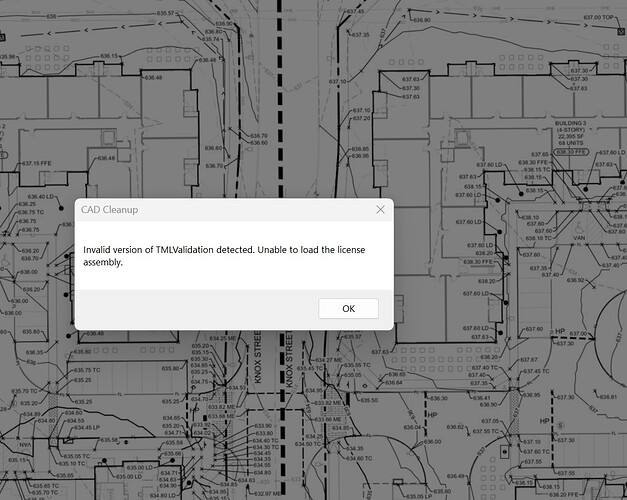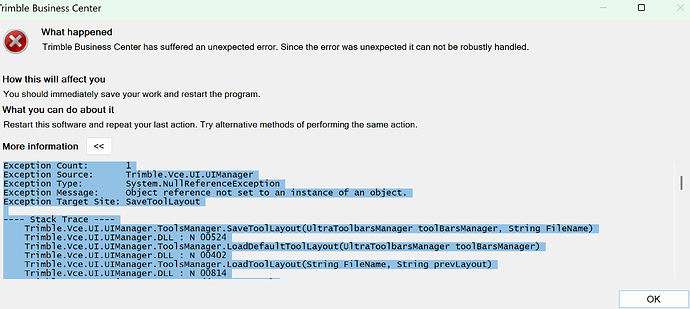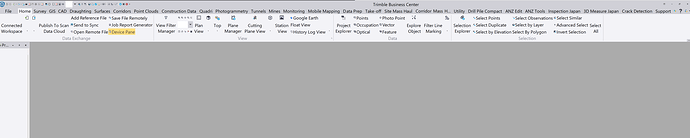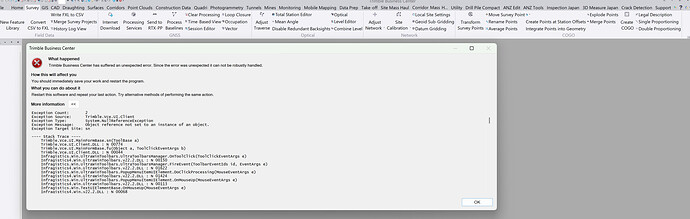RPS Command Library 2025.40 Release Notes
Release Date: August 22nd 2025
We are pleased to announce the release of RPS Command Library 2025.40. This is an update solely for the purpose of providing full compatibility with TBC 2025.10 which released a few weeks ago.
Installer Download Link
To install 2025.40 package use the installer package not TMLStatus. Once the package is installed, you can then use TMLStatus to keep it up to date.
Click Here for the installer package.
PDF Manager
TBC 2025.10 created a number of challenges specifically relating to PDF data handling i.e. PDF Manager. Trimble changed the tool kit that is used in TBC to an entirely new tool package which broke RPS PDF Manager. The same update has also created issues in TBC when using standard TBC commands for handling PDFs, that have at this point been reported but not rectified. The issues we have found include
-
Dashed Line extraction - we have found in a number of our test files that TBC is losing the starts or ends of dashed lines so that there can be parts of lines that are missing after extraction. We have also found that dashed lines that previously would have been joined together are now not getting joined at all. This issue is being looked at by the RPS developers, however we did not want to hold back our release while we try to improve this situation.
-
Text extraction - we have found that TBC is now missing text that used to get extracted, that text is appearing in the wrong place, in the wrong orientation and has the wrong text sizing. We have addressed all of these issues in PDF Manager so the RPS tool is currently behaving as well as it used to on our test files.
-
We added the ability to select a DPI setting for the images created from the PDF files and included 96, 150, 300 and 600 DPI options. This allows you to select a lower resolution for images that you ant to later select and send to the field as a data collector file.
PDF Vectors on Demand
When the Elevate function is disabled, we were still setting 3D elevations on lines, this has now been addressed. Also the Enter key was not working as Apply to execute the line creation from the PDF linework, that has also now been addressed.
RPS Navigate
We have added a setting control accessed using a long left click on the brain button and selecting Settings, that controls the use of tool tips on commands accessed from the Navigate Puck menu. The tool tips could get in the way, so once you feel you can do without them we recommend that you disable them in settings.
Grid Volumes by Boundary
We have added the ability to apply Shrink Swell and Haul Bulking Factors to the Grid Volumes by Boundary command, this aligns it with what we have done in the Smart Model command for Cut Fill Map volume reporting.
Other Improvements / Bug Fixes
There have been a number of other improvements / bug fixes / minor enhancements that have been addressed
Smart Copy
Has been improved to allow copy from and to the same location - this was previously not allowed.
Smart Elevate
In Spot mode, if you want to edit an elevation value that was entered incorrectly, we have added the ability to click the elevation point a second time, it will pop up the small window on the cursor, allowing you to edit the incorrect value. You can also hit the Delete key to clear the value and press Enter to delete an unwanted elevation point. This saves you having to go back to Elevation Edit or Smart Edit to make small changes.
Bug Fix: When Copy to Layer is activated, we were creating a duplicate line each time we created a spot elevation. This has been addressed.
Video Shows You How
Smart Map
Added the ability to add a list of codes that should not be connected with lines or a wild card e.g. P* for point features i.e. P*, FH, MH, SL, TR, BU would ignore these codes and not join the points together.
Added the ability to use a start of line and or end of line control code e.g. + for start of line or - for end of line i.e. a string of points like CB+, CB, CB, CB, CB, CB+, CB, CB, CB would create two curb strings.
Text Style Manager
Was failing to remember the name of a changed text style, this as now been addressed.
Cloud Services
Point file headers have been improved to handle a wide range of alternative names for the P,N,E,Z,D,S,O,Z fields when using the Create Object functions i.e. P, Point Number, Point ID, PNO, Point # etc. for Point Number and N, North, Northing, Nth for Northing, and East, E, Easting, or Station, Sta, Stn for Stations and Offset, Offs, Off for Offset and Elevation, Elev, Z etc. for Elevation.
…
This version has been thoroughly tested against TBC 2025.10, if you happen to find any other defects or shortfalls please let us know so we can get them addressed.
Thank you for your patience while we got this release nailed down, we apologize for the delay but quality product output is our highest priority.