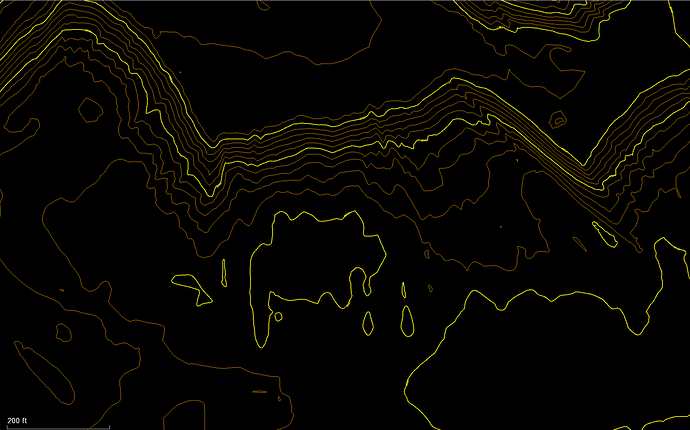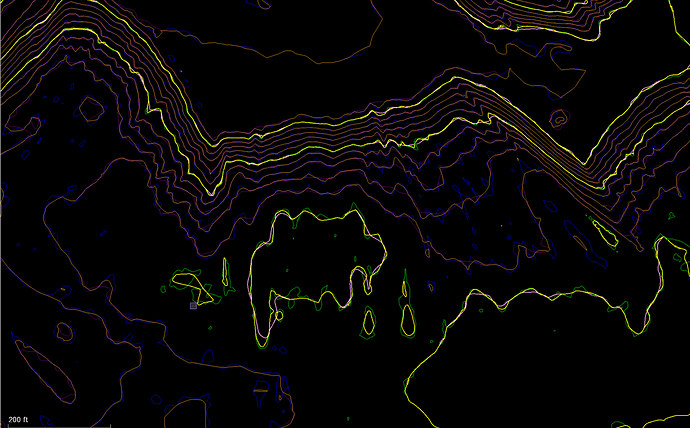This one comes up a lot, especially now that many of you are using the Point Cloud Processor command to intelligently reduce the point clouds to a usable amount of data.
If you model a point cloud without reduction, you get a lot of spikes and random elevations that when contoured generate “popcorn” contours - these are not exactly what most people want to see on a set of plans. So how do you fix that - here are some options.
-
You can reduce the small contours by using Geometric selection and selecting all contours that have a length shorter than a defined amount - this will weed out the small contours leaving the longer ones behind. However this does not change the way the longer contours look and they just look like “Giant Popcorn Pieces”.
-
When you run the Point Cloud Processor to reduce the point cloud, you are effectively smoothing the surface which will also smooth the contours, however the degree of smoothing that you may want for the surface may be way less than the degree of smoothing that you require for the smoothing of the contours.
So my recommendation is to run the Point Cloud Processor with Grid settings of 25 and 2 and the elevation range tolerance of 1.0 (+/- 0.5’) and use the Fit planes where possible option. This will create you a surface that you can use for your Volumes etc.
I would then run the Point Cloud Processor a second time using Grid Settings of 25 and 2 and the elevation range tolerance set to 2.0 (+/- 1.0’) or even 4.0 (+/- 2.0’) to create a smoother surface that you then contour - while it sounds “bad” this actually generates pretty nice smoothed contours - here are some examples
Here is a set of contours generated using 25,2,1.0 settings
Here is the same set of contours generated using 25,2,2.0 settings
And the same set of contours generated using 25,2,4.0 settings
When you overlay all of them together you can see that even though the underlying surfaces have undergone significant smoothing, the end result contours follow the same general path but are smoother. This is actually a better technique than trying to smooth the lines because then the lines are not being generated by a surface model and as a result can cross over each other. Using this method the contours are still being built by the surface model and have the same “crossing contours” checks in place, yet are smoother and "more pleasing on the eye. Note that the contours generated from the smoothed surface will not match the less smoothed surface, however are approximately the same, just don’t have all the spikes and dings that the unsmoothed surface generates.
Lastly - you can also try using the Flatten Surface command from the RPS Surface Menu - use a tolerance of e.g. 2.0’ above or below and create a new surface and then contour that new surface. You will however find that this command has little effect on a surface that was created from a Point Cloud created by the Point Cloud Processor command.
Hopefully this helps improve your work process to create contours from Point Clouds in TBC
Alan